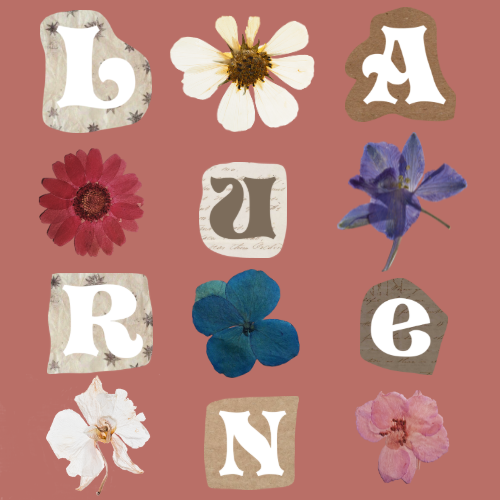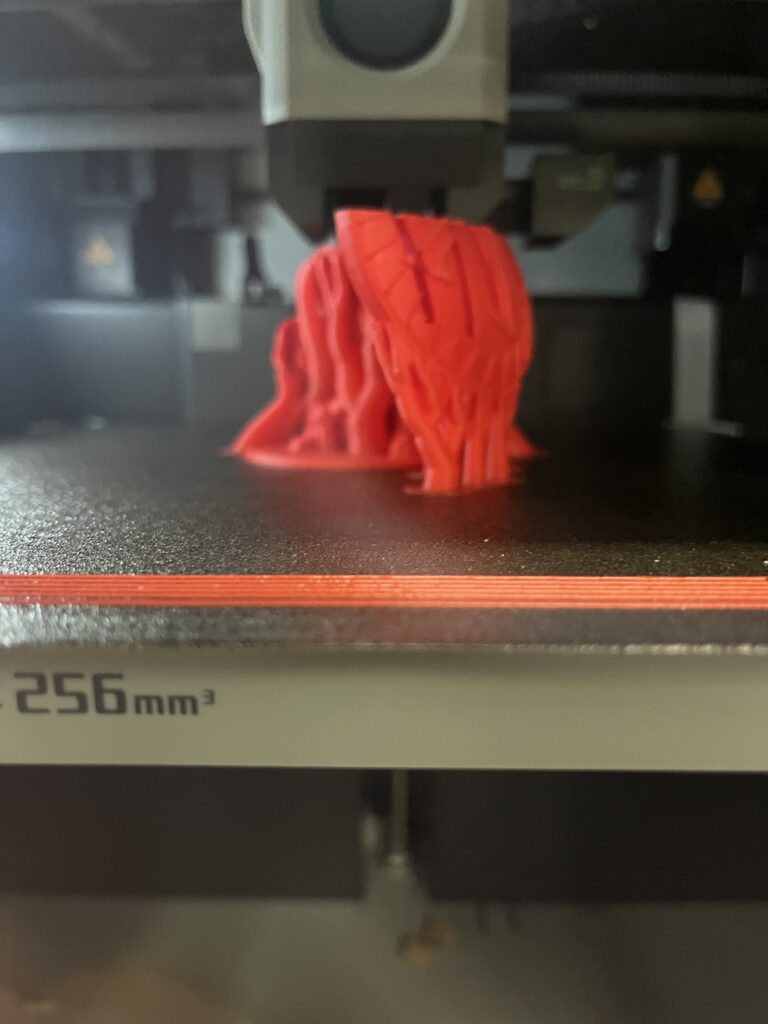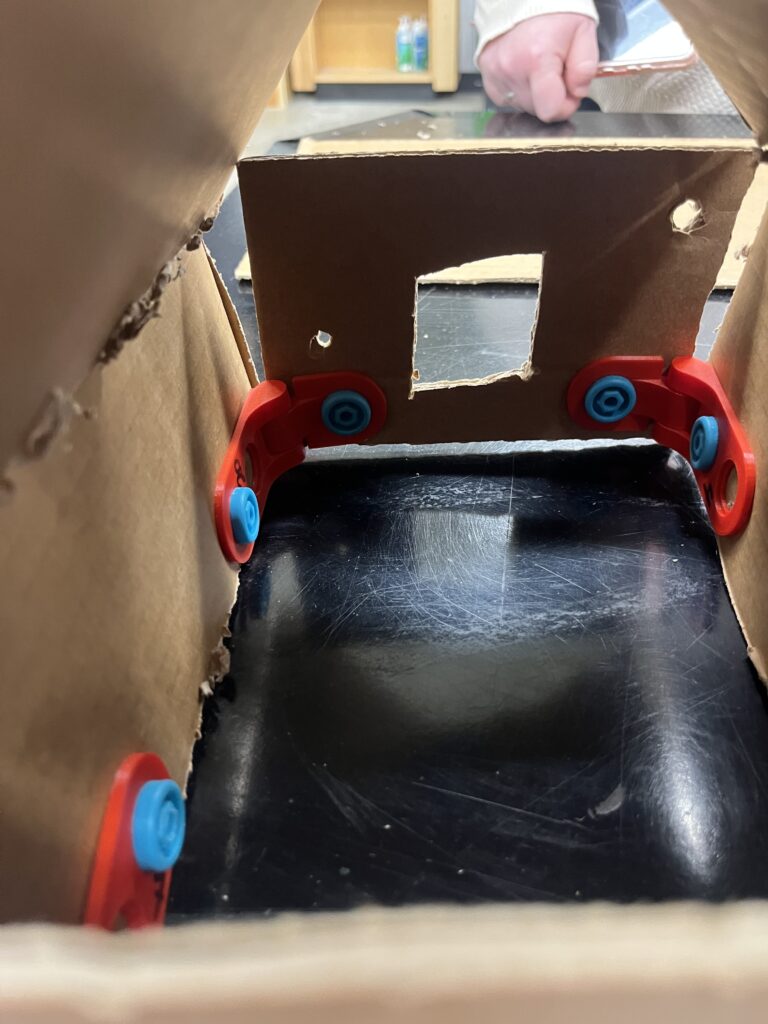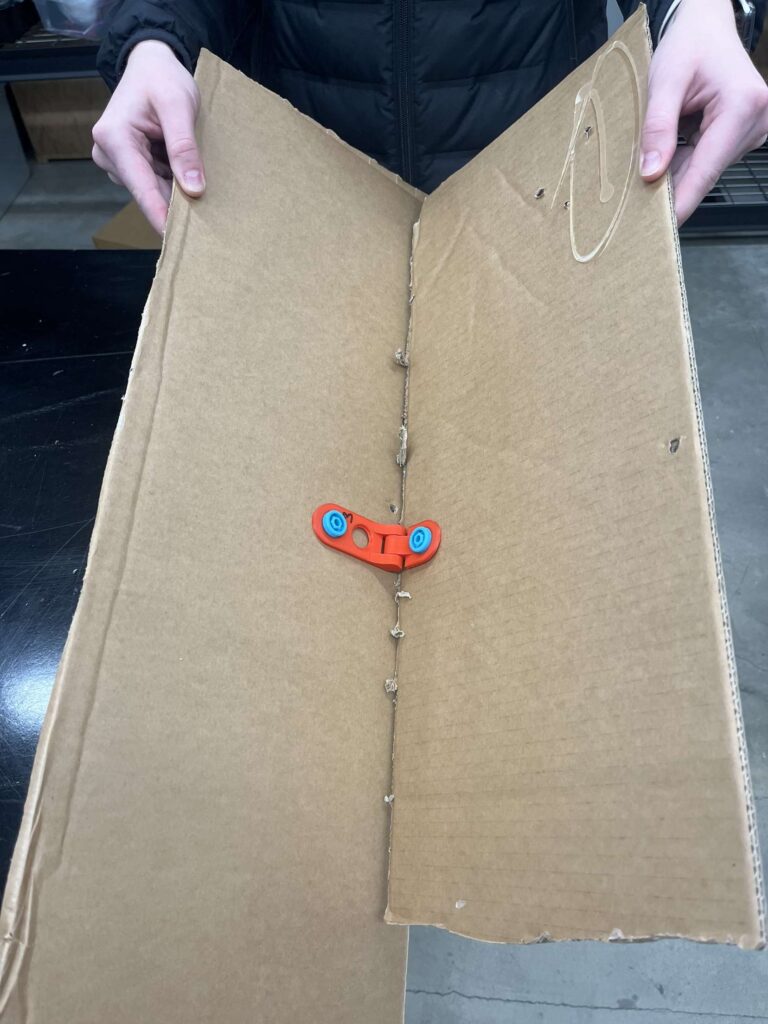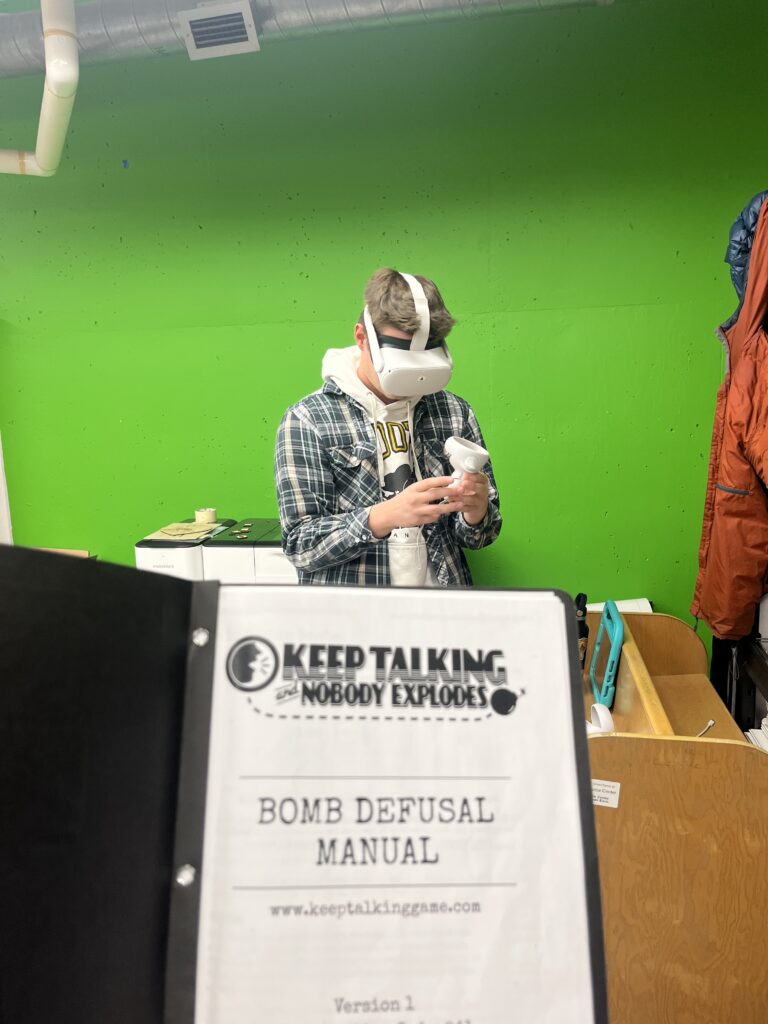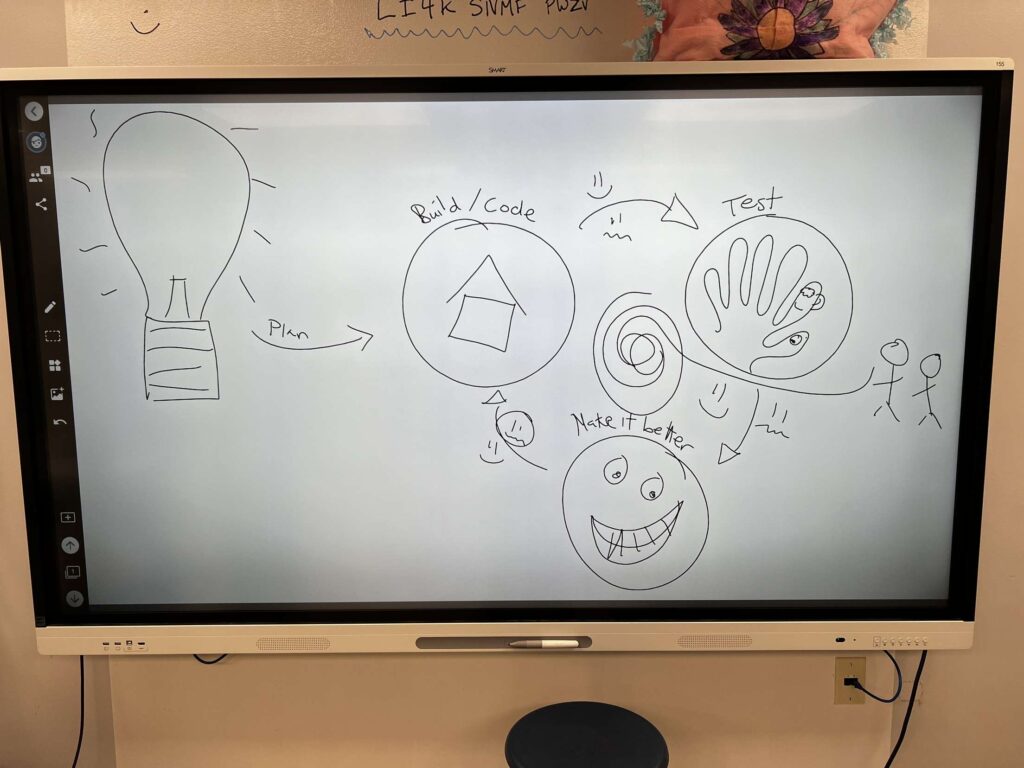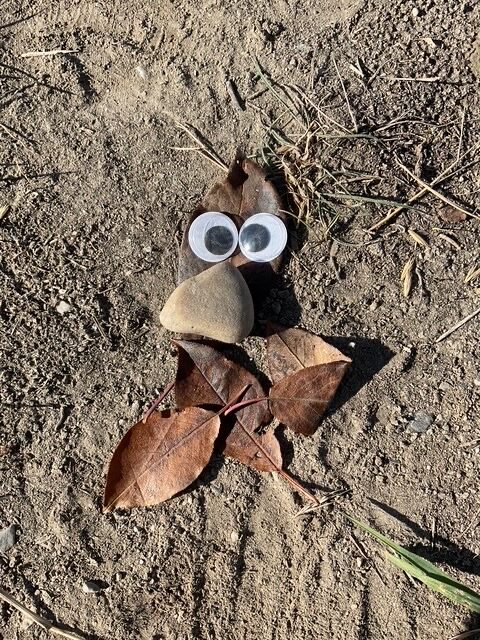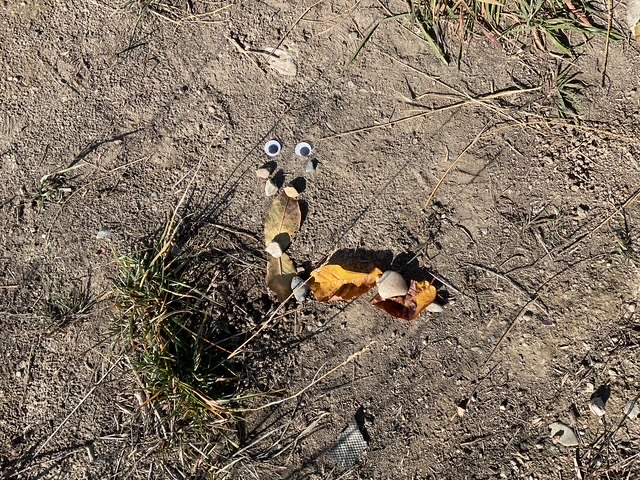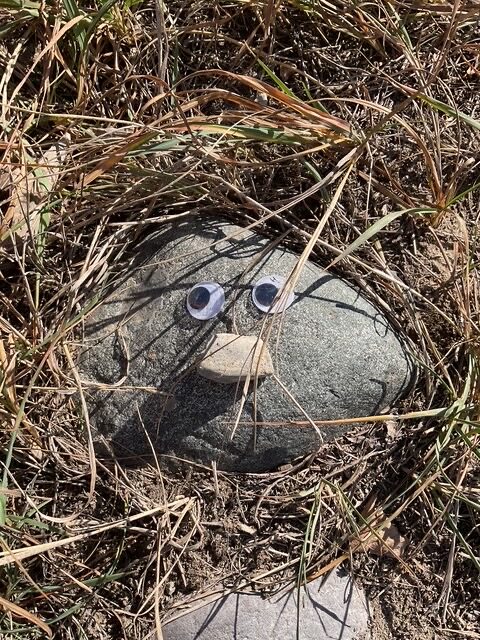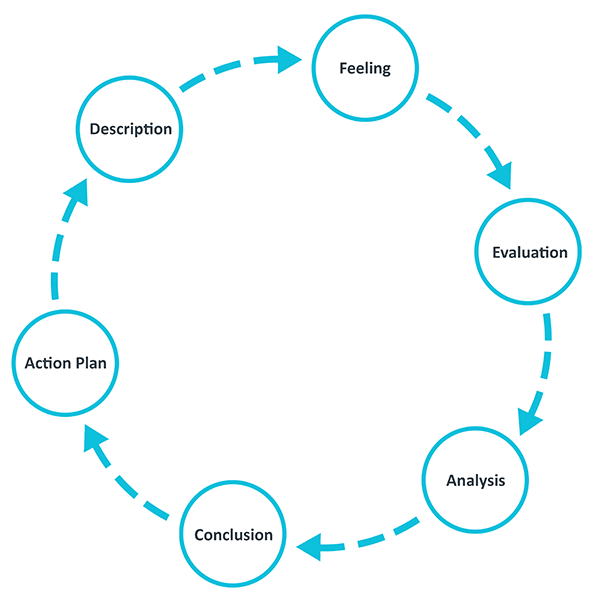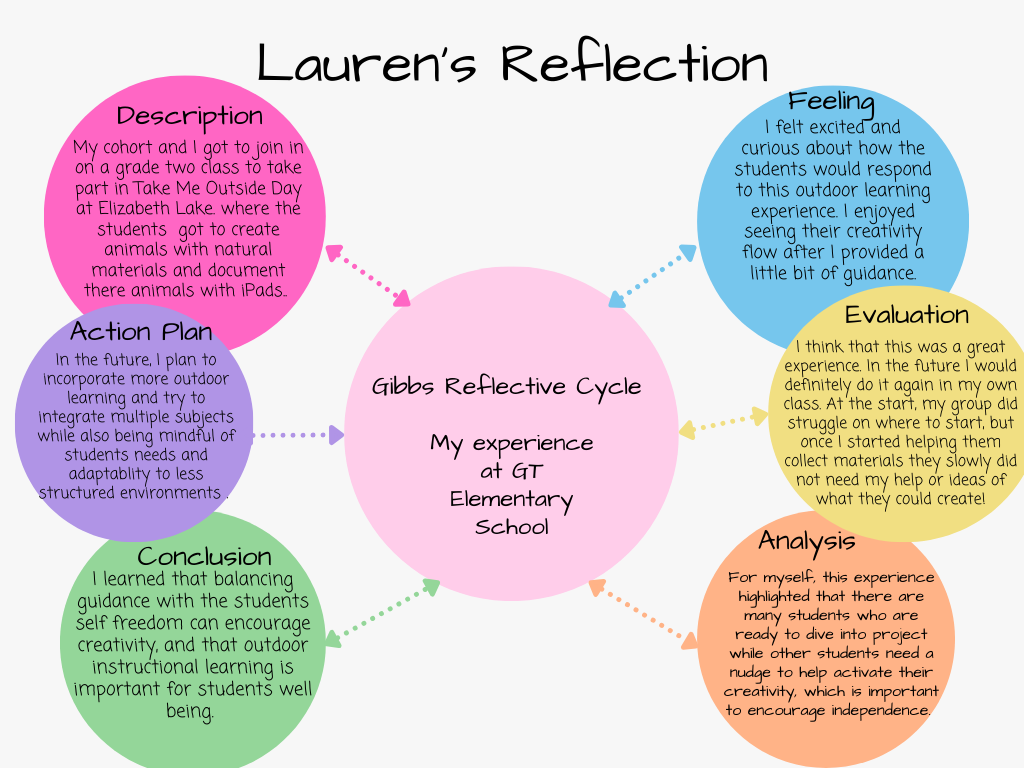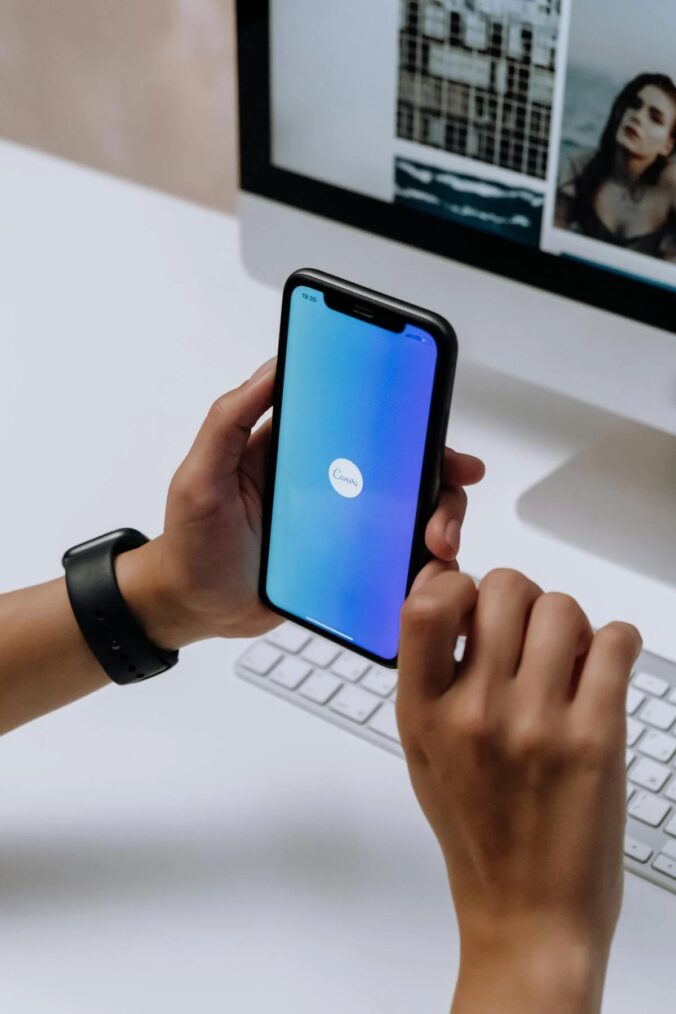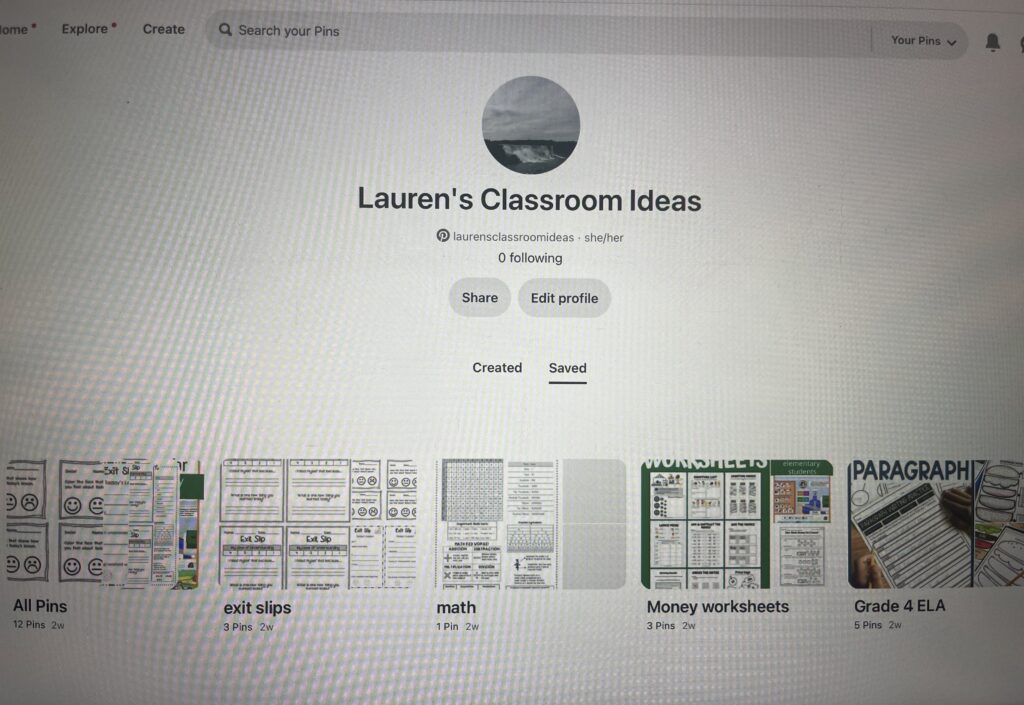For this weeks’ reflection, I decided to do mine on the game Prodigy. Prodigy is an educational game where students are wizards and they are engaged in either Math or English Battles. These math questions that are asked on Prodigy adapt to where your student needs more practice. These Math questions can start from a grade 1 level and they can go all the way up to grade 8. The English questions start at a grade 1 level and they go up to a grade 5 level. Teachers are able to track their students progress and receive weekly learning reports to help the teacher identify areas of struggle for the whole class or specific students.
I decided to start playing this game, and I found it to be very fun and I could see why students would like this game and want to play it all the time. I chose to only play the Math battles and not the English battles so my perspective is only going to be focusing on the math portion of this game. Throughout the class, I kept playing Prodigy and I learned how easy it could be and how motivating it could be for students to learn or even review Math. As I said before, in Prodigy you are a wizard, which you get to customize, and you get to walk around an island while you battle other characters. Once you have completed the island that you are on, you get to move to a different island. Throughout your time battling, your characters will be able to get pets and they will be able to level up so that they are more powerful in their battles. At the beginning of this game, I thought that I was not going to enjoy this game and I thought that I wouldn’t be learning anything. But, while I was playing, I started to like the game more and more. Additionally, I could see how this would be super beneficial for students to review topics. Overall, I enjoyed my experience playing this game!
By playing Prodigy myself, this allows me to understand what students experience. This will help me in my future career by understanding games that students would enjoy that are both motivating and engaging. Additionally, allowing myself to explore of Prodigy has helped me be more informed and to create decisions on when I think it is appropriate to use gamification in my future classroom. This experience also shows me the effectiveness of gamification in a classroom and by getting rewards and levelling up throughout the game makes it feel more like play and less like work. My experience with Prodigy helps me analyze from a teachers perspective. Something that I have considered when playing this game, is why certain methods work better for some students than others. When I was playing Prodigy, this shows my interest to find ways to engage my future students and I realized throughout this process that not every student will be engaged in the same way other students will be. I figured this out through my cohort, some of us really liked playing Prodigy while others did not enjoy it at all.
In the future, I would allow my future students to use Prodigy, but only when we would have free time on the computer. I do not think Prodigy asks enough questions for it to be a lesson for Math class. I could also see myself using Prodigy in my future class if there was ever a substitute teacher. I would leave Prodigy as an option if the substitute teacher was not comfortable with teaching what I had planned for the students math lesson. Something that I would also do to decide whether or not I would want to incorporate Prodigy into my class would be to get the students opinions and feedback on the game. Click the image to get a link to my Screencastify video!

I did a little Screencastify video on Prodigy where I take you through what the math section looks like. I also did one battle so you can see roughly how many math questions you get asked and what it is like when you get a question wrong. I did all of my editing for this video on iMovie on my laptop. As you can see from when I was playing, when you mess up on a question, it does not explain to you the steps you should take to fully answer the question and it also does not give you a second chance at answering the question.
What Prodigy has to offer teachers:
- Differentiated learning: Prodigy automatically adapts questions to the students performance on the questions. This allows teachers to provide different instruction without creating separate lessons for those students who are either behind or the students who are advanced.
- Student engagement through gamification: This gamified experience makes learning feel like play which can improve engagement and students results.
- Progress tracking: Prodigy provides teachers with each students progress. Teachers can receive weekly reports that focuses on individual student progress or the whole class progress. This allows teachers to see areas where students might be struggling or excelling.
- Goal Setting: On Prodigy, teachers can set specific goals and focus on certain Math skills and concepts.
- Rewarding system: The game has a rewarding system which includes levelling up and collecting items in the game like pets. These rewarding systems can help teachers by increasing students engagement and motivation.
What are some of the benefits to gamifying a subject like math?
- The position that students may feel towards the subject math might make them feel less anxious or redundant. This games transforms the material into something more approachable. This also allows personalized learning paths which will eventually over time build students confidence.
- Increased Engagement and Motivation: Lots of students these day like to be on screens and playing games. Therefore, allowing students to use Prodigy, will make them feel like they are playing a game and not doing school work.
- Prodigy gives immediate feedback which allows students to see where they went wrong and to adjust their thinking. If the student has no idea where they went wrong, the teacher is there to help them critically think on where they felt they went wrong.
What are some of the negatives or pitfalls to be aware of?
- I think a negative about Prodigy is that there aren’t many math questions that you get asked. So personally, I would not have this in my future classroom unless it was going to be used for a review at the beginning, middle or end of the year, and I think the only time I would use it would be if I was giving my class free time on the computers.
- Students might rush through the questions rather than taking the time to fully understand Mathematical concepts.
- There might be frustration when the students who find math challenging play because they will not level up or earn rewards as fast as other students who succeed.
- Increase of screen time which can affect focus and other health problems. Being on technology devices may also cause a distraction in learning.
There are definitely more positives and negatives on Prodigy or even gamification itself so that is something to be aware of. Gamification is going to be getting more popular in the future so I think this was super beneficial to get to play a couple educational based games.